HYDROID
Stage 1: Extracting lane profiles from gel electrophoresis images
The following polyacrylamide gel electrophoresis (PAGE) image is taken from from Morozov et al., NAR 2009 (see Supplementary Figure 2, middle image) and represents HRF results of 601 DNA sequence incorporated into chicken nucleosomes. The original PAGE image for the top and bottom strands of the DNA together with A,T,G markers. The DNA strands were radioactively labeled at 5’ end.
The A, T and G markers were obtained by primer extension using Taq DNA polymerase and terminating dideoxynucleotide triphosphates (ddATP (A), ddTTP (T), and ddGTP (G), respectively). Nucleosome HRF lanes marked as N.
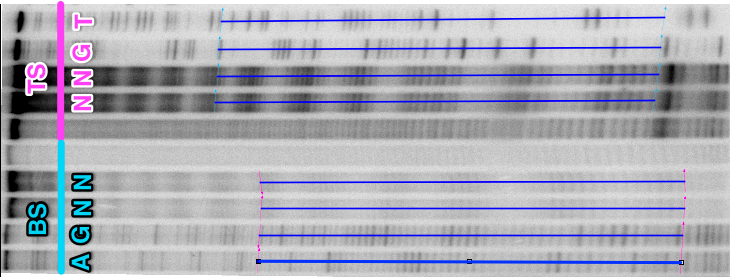
The first stage is to convert 2D image into 1D lane profiles for every lane. This can be accomplished via ImageJ or other software. The key aspects of this procedure are:
- The intensity of the pixels in the image should be proportional to the real signal extracted by the gel scanner. Use BioFormats Plugin for ImageJ to read major gel scanner file formats in the original quality and format (e.g. gel-file format). Note: gel-file format may be opened as tiff-file, but the signal intensities would be incorrect(!)
- The PAGE images often deviate from a rectangular grid-like structure; this complicates extracting lane profiles. If bands are more or less perpendicular to the lane path, but the lane path could not be approximated by a line use of segmented line to approximate the lane path is suggested (in ImageJ: right lick on Line button, choose Segmented Line). The internal image straightening (same as Edit->Selection->Straighten…) algorithm will then automatically applied during profile extraction.
- Since the PAGE gel image data is often noisy, the 1 pixel width profile will be often very noise too. Averaging it along the width of the lane is recommended. The width of averaging is recommended to be set to 25-50% of the lane width depending on the quality and shape of the bands. In ImageJ this can be easily done by setting the line width to the corresponding value (Image->Adjust->Line width …).
Taking in mind the points outlined above the suggested way of streamlining the process for extracting multiple lane profiles simultaneously through ImageJ is following:
- Substract image background if neseccary (Process-> Substract background …) or (Process-> Math -> Substract…). Note: If substantial contribution from the backbround is present, substracting it is important for correct quantification.
- Open ROI Manager (Analyze->Tools->ROI Manager …)
- Press Segmented Line (or Straight Line) button, Draw a line along the center of one lane from the top of the gel to the bottom(!).
- Press Add [t] in ROI Manager to save the line. Repeat point 2 and 3 for each lane. Try to start and stop each line at the equivalent positions, so there length is approximately the same (see Figure above).
- Estimate the lane width and set the width of all selected lines to half of that (ROI Manager: Properties …)
- Select all the saved lines in ROI Manager, Choose More->Multi Plot. The segmented lines would be straighten automatically, check if they still follow lane paths.
- In the plot window click Save … and save the file. The file will have data columns corresponding to each profiles (X and Y values columns for each profiles). This file will be imported further by HYDROIDexp routines.
An example of a file produced by ImageJ used for further analysis can be found here. The columns of data represent values along the lanes from top of the gel to the bottom.
The original image as an ImageJ workspace is available here. Use workspaces macro for ImageJ to open it.